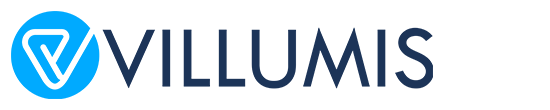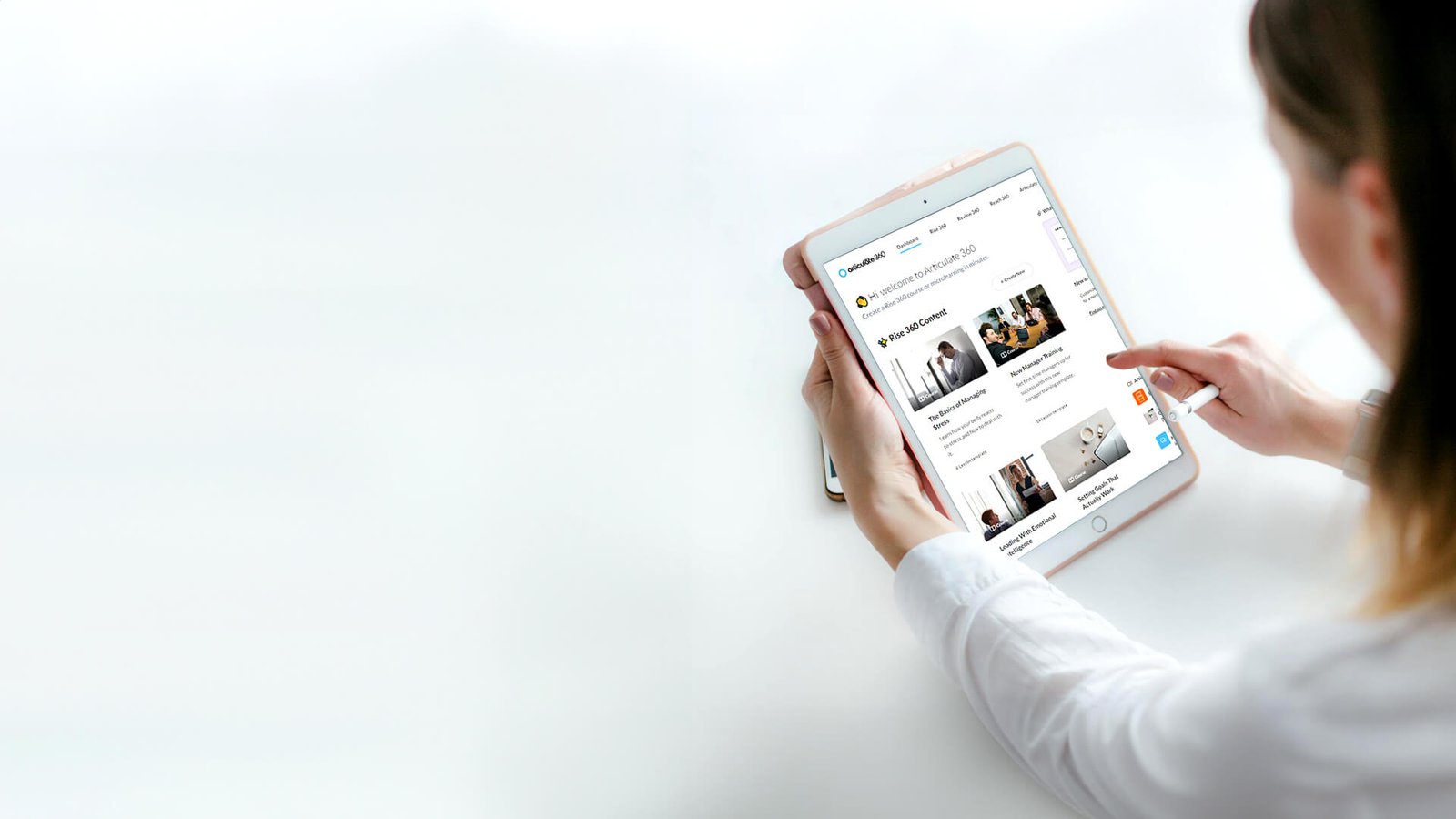
Mastering Articulate Storyline for Effective E-Learning Development
“Design is not just what it looks like and feels like. Design is how it works.”
— Steve Jobs.
When Steve Jobs emphasized the essence of design, he was hinting at something crucial in the world of e-learning: the effectiveness of the tools we use shapes the quality of our educational content.
Articulate Storyline is one such tool, revered for its ability to transform static content into engaging, interactive learning experiences. Whether you are new to e-learning or looking to refine your skills, understanding and mastering Articulate Storyline can elevate your training programs and enhance learner engagement.

Why Articulate Storyline?
Imagine you’re tasked with developing an online course to train employees on a new software system. You could provide them with a static manual, but how effective would that be in ensuring they truly understand and retain the information?
Articulate Storyline offers a dynamic alternative. It allows you to create interactive modules, quizzes, and simulations that actively engage learners, making the content more accessible and memorable.
However, many professionals new to Articulate Storyline encounter common challenges, such as navigating its interface, leveraging its powerful features, and integrating interactive elements effectively. This article aims to guide you through these challenges and provide actionable strategies to make the most out of Articulate Storyline.
1. Getting Started with Articulate Storyline
Understanding the Interface
Articulate Storyline’s interface is designed to be intuitive, but it can be overwhelming at first. The main elements include the Slide View, the Timeline, and the States panel.
- Slide View: This is where you design your content. Think of each slide as a canvas where you can add text, images, and interactive elements.
- Timeline: This area allows you to manage the timing of animations and transitions. For instance, you can control when an object appears or disappears.
- States Panel: Use this to create different visual states for objects, such as a button that changes color when hovered over.
Creating Your First Slide
Start by creating a new project and adding a slide. You can choose from various slide layouts depending on your content needs. For example, if you’re designing an introduction slide, you might select a layout with a title and bullet points.
2. Incorporating Interactive Elements
Adding Buttons and Triggers
Interactive elements are key to engaging learners. Articulate Storyline allows you to add buttons and triggers to create a more interactive experience.
- Buttons: Buttons can be used to navigate through slides, submit quizzes, or trigger animations. For example, you can add a “Next” button to move to the next slide or a “Submit” button for quiz responses.
- Triggers: Triggers determine what happens when an action is taken. For instance, a trigger might be set to display a message when a learner clicks a specific button.
Using Layers and States
Layers and states enhance interactivity by adding depth to your slides.
- Layers: Think of layers as different slides stacked on top of each other. You can use layers to show additional information without leaving the current slide. For instance, a click on a “More Info” button might display a layer with additional details.
- States: States modify the appearance of objects based on user actions. For example, a button might change to a “clicked” state when pressed.
3. Designing Engaging Content
Creating Quizzes and Assessments
Quizzes and assessments are vital for evaluating learner understanding. Articulate Storyline provides various question types such as multiple-choice, drag-and-drop, and true/false.
- Multiple-Choice Questions: Use these to test specific knowledge areas. For example, you could create a question about a key feature of the software being trained on.
- Drag-and-Drop Questions: These are interactive and engaging. For instance, you can have learners drag terms to match definitions.
Incorporating Multimedia
Multimedia elements such as videos, audio, and images can enhance engagement.
- Videos: Embed instructional videos to demonstrate complex processes. For example, a video tutorial on using a software feature can be embedded directly into your slide.
- Audio: Use audio to provide verbal instructions or feedback. For instance, a narrator might explain quiz questions or provide additional context.
4. Publishing and Sharing Your Course
Exporting Your Project
Once your course is designed, you need to export it for distribution. Articulate Storyline offers several options:
- HTML5: Ideal for web-based delivery, ensuring compatibility across various devices.
- SCORM: Useful for integrating with Learning Management Systems (LMS) to track learner progress.
- PDF: For providing a downloadable version of the course material.
Testing and Feedback
Before finalizing your course, test it thoroughly. Ensure all interactive elements function correctly and that multimedia components load as expected. Collect feedback from a sample audience to identify any areas for improvement.
5. Advanced Features and Best Practices
Leveraging Variables and Conditions
Articulate Storyline allows for more sophisticated interactions using variables and conditions.
- Variables: Store and use information such as quiz scores or user choices. For example, you can create a variable to track how many times a learner has attempted a quiz.
- Conditions: Apply conditions to show or hide content based on learner actions. For instance, you might only display certain information if a learner has completed a prerequisite module.
Optimizing for Mobile Devices
With the increasing use of mobile devices, ensure your course is mobile-friendly. Articulate Storyline’s responsive design features help adapt content for different screen sizes. Test your course on various devices to confirm that it functions well across platforms.
Conclusion
Mastering Articulate Storyline opens up a world of possibilities for creating engaging and effective e-learning experiences. By understanding its features, incorporating interactive elements, and following best practices, you can design courses that not only convey information but also captivate and motivate learners.
Take the knowledge from this article and start experimenting with Articulate Storyline today. Each project is an opportunity to refine your skills and create impactful learning experiences. Embrace the tools at your disposal and watch as your e-learning content transforms into a powerful educational resource.
FAQs on Articulate Storyline
1. What is Articulate Storyline and how does it benefit e-learning?
Articulate Storyline is an authoring tool used to create interactive e-learning courses. It benefits e-learning by allowing you to design engaging and interactive content, including quizzes, simulations, and multimedia presentations. Its user-friendly interface and robust features enable the development of responsive, high-quality training materials that enhance learner engagement and retention.
2. How do I get started with Articulate Storyline?
To get started with Articulate Storyline, download and install the software from the Articulate website. Once installed, open the application and begin by creating a new project. Familiarize yourself with the main interface components: Slide View, Timeline, and States Panel. Start by adding slides, incorporating interactive elements, and using the built-in templates to design your course.
3. What are some key features of Articulate Storyline that I should use?
Key features of Articulate Storyline include:
- Slide View: Design and arrange content on each slide.
- Timeline: Manage animations, transitions, and the timing of elements.
- Triggers: Define interactions, such as showing or hiding elements based on user actions.
- Layers: Create additional content on top of the base slide for more complex interactions.
- States: Change the appearance of objects based on learner actions.
- Quizzes and Assessments: Create various question types to evaluate learner progress.
4. How can I create interactive elements in Articulate Storyline?
Interactive elements can be created by using:
- Buttons: Add buttons to navigate between slides or trigger actions.
- Triggers: Set up triggers to define what happens when a user clicks a button or interacts with other elements.
- Layers: Use layers to display additional content or information without changing the slide.
- States: Define different visual states for objects to provide feedback or indicate user actions.
5. Can I incorporate multimedia into my Articulate Storyline course?
Yes, you can incorporate multimedia elements into your Articulate Storyline course. This includes:
- Videos: Embed videos directly into your slides to demonstrate concepts or processes.
- Audio: Add narration or sound effects to enhance the learning experience.
- Images: Use images to illustrate concepts or provide visual context.
6. How do I publish and share my Articulate Storyline course?
To publish your course, go to the “Publish” tab in Articulate Storyline. You can choose from several formats:
- HTML5: Ideal for web-based delivery, compatible with various devices.
- SCORM: Suitable for integrating with Learning Management Systems (LMS) to track learner progress.
- PDF: Provides a downloadable version of the course material. Select your desired format, configure the settings, and click “Publish” to generate the final output files.
7. What are some common challenges when using Articulate Storyline, and how can I overcome them?
Common challenges include:
- Navigating the Interface: Take time to explore and practice using different components of the interface.
- Designing Interactive Elements: Utilize Articulate’s extensive resources and tutorials to learn how to set up triggers and layers effectively.
- Ensuring Mobile Compatibility: Test your course on various devices and use responsive design features to optimize for mobile viewing.
8. How can I test my Articulate Storyline course before publishing?
Testing is crucial to ensure your course functions as expected. Use the “Preview” feature to test individual slides, scenes, or the entire project. Check for correct functionality of interactive elements, accuracy of quiz questions, and overall user experience. Collect feedback from a sample audience to identify any areas for improvement.
9. Are there any resources available for learning more about Articulate Storyline?
Yes, several resources can help you deepen your understanding of Articulate Storyline:
- Articulate Community Forums: Engage with other users and seek advice or solutions to specific issues.
- Online Tutorials and Webinars: Articulate provides a range of tutorials and webinars on its website.
- Training Courses: Consider enrolling in formal training courses offered by educational platforms or training providers specializing in e-learning tools.
10. How can I integrate Articulate Storyline with a Learning Management System (LMS)?
To integrate with an LMS, ensure your course is published in SCORM or xAPI (Tin Can) format. Upload the published files to your LMS, configure any necessary settings (such as tracking and reporting options), and test the integration to confirm that learner progress and results are accurately recorded.