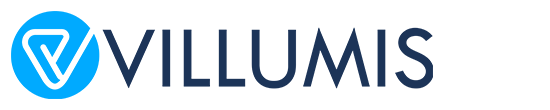Unlocking the Potential of Gomo for eLearning Professionals
“Technology is best when it brings people together.”
— Matt Mullenweg, Founder of WordPress.
Gomo is a sophisticated tool that empowers instructional designers and educators to create engaging, interactive, and accessible learning experiences. With its cloud-based platform and robust feature set, Gomo facilitates the development of responsive eLearning content that works seamlessly across various devices and screen sizes.
This article will delve deep into how you can effectively utilize Gomo for your eLearning projects, covering every aspect from setup and design to publishing and sharing.

Introduction to Gomo
Gomo is not just another eLearning authoring tool; it is a transformative platform designed to streamline the course creation process while providing a range of features that cater to different learning needs. Its cloud-based nature ensures that teams can collaborate in real-time, making it ideal for both individual designers and large organizations.
What Sets Gomo Apart?
1. Cloud-Based Flexibility
Unlike traditional authoring tools that require software installation and often involve complex setup processes, Gomo operates entirely in the cloud. This means you can access your projects from anywhere, collaborate with team members in real-time, and make updates without worrying about software compatibility or version control issues.
2. Responsive Design
Gomo’s built-in responsive design capabilities ensure that your courses automatically adjust to different devices, including desktops, tablets, and smartphones. This feature is crucial for providing a consistent learning experience across all platforms, which is increasingly important in today’s mobile-first world.
3. User-Friendly Interface
The platform’s intuitive interface simplifies the course creation process, making it accessible even to those who are new to eLearning development. With drag-and-drop functionality, pre-designed templates, and customizable elements, Gomo allows for both rapid development and creative freedom.
Getting Started with Gomo
1. Setting Up Your Account
The first step in harnessing the power of Gomo is to set up your account. Visit the Gomo website and choose a plan that aligns with your needs. The plans vary based on features and user access levels, so selecting the right one is crucial for maximizing your use of the platform.
- Individual Plans: Ideal for solo eLearning professionals or small teams. These plans typically include basic features and a limited number of user licenses.
- Team Plans: Designed for larger organizations or teams, these plans offer advanced features, more collaborative tools, and additional user licenses.
Real-World Scenario: For a corporate training department responsible for developing multiple training modules throughout the year, a Team Plan might be the most suitable option. It would provide the necessary tools for collaboration, such as shared assets and version control, ensuring that the entire team can work efficiently and cohesively.
2. Exploring the Interface
Gomo’s interface is designed to be intuitive, even for those new to eLearning authoring tools. Familiarizing yourself with the main components of the dashboard will help you navigate the platform more effectively.
- Projects Dashboard: This is where you create and manage your courses. You can start new projects, access existing ones, and view project statistics.
- Templates Library: Gomo offers a wide range of pre-designed templates that you can customize to suit your content. Templates save time and provide a structured starting point for your courses.
- Assets Repository: Here, you can upload and manage multimedia elements such as images, videos, and audio files. Organizing your assets efficiently is key to maintaining a smooth workflow.
- Preview and Publish: Before finalizing your course, use the preview feature to test its functionality. Once satisfied, you can publish it in various formats depending on your distribution needs.
Example: Suppose you are developing a series of onboarding modules for new employees. By exploring Gomo’s interface, you can select and customize templates that fit the onboarding process, upload relevant multimedia content, and preview the modules to ensure they are engaging and functional before publishing them.
Designing Your Course
1. Using Templates Effectively
Gomo’s templates are designed to facilitate the rapid creation of professional-looking courses. They cover various learning scenarios, from basic knowledge checks to complex interactive simulations.
- Customizing Templates: Each template is fully customizable, allowing you to modify layouts, colors, fonts, and content blocks to match your organization’s branding and the specific needs of your learners.
- Templates for Different Learning Objectives: Whether you need a template for a compliance training module, a product training course, or a soft skills development program, Gomo’s diverse template library has options tailored to various educational purposes.
Real-World Example: If you are tasked with creating a customer service training module for a global company, you can start with a template designed for customer interactions. Customize it with the company’s branding, incorporate relevant scenarios and simulations, and tailor the quizzes to reflect the company’s customer service standards.
2. Creating Interactive Content
Interactivity is a cornerstone of effective eLearning. Gomo offers a range of tools for incorporating interactive elements into your courses, enhancing learner engagement and retention.
- Quizzes and Assessments: Create various types of quizzes, including multiple-choice, true/false, and fill-in-the-blank questions. These assessments can be used to reinforce learning and gauge understanding.
- Scenarios and Simulations: Develop realistic scenarios that allow learners to practice skills and make decisions in a controlled environment. This hands-on approach helps learners apply theoretical knowledge to practical situations.
- Drag-and-Drop Activities: Use drag-and-drop interactions to make learning more engaging and interactive. This feature can be particularly useful for tasks that involve categorizing information or assembling steps in a process.
Scenario: For a training program focused on compliance and ethics, you could create a scenario-based simulation where learners navigate through different ethical dilemmas. This interactive approach helps learners apply their knowledge in real-world situations, improving their decision-making skills.
3. Ensuring Responsiveness
Gomo’s responsive design ensures that your courses are accessible and functional across all devices. This is essential for reaching learners who use various types of technology, from smartphones to tablets to desktop computers.
- Automatic Adjustments: Gomo’s platform automatically adjusts the layout and content to fit different screen sizes, ensuring a consistent learning experience regardless of the device used.
- Testing Across Devices: Before publishing your course, test it on multiple devices to ensure that all interactive elements and content are displayed correctly. This step is crucial for providing a seamless experience for all learners.
Example: You are designing a professional development course that will be used by employees who may access it from their work computers, tablets, or smartphones. By using Gomo’s responsive design features, you ensure that the course is visually appealing and functional across all these devices.
Publishing and Sharing Your Course
1. Previewing Your Course
Before you finalize and publish your course, it’s essential to preview it to ensure everything works as intended. Gomo’s preview feature allows you to test the course in different modes and on various devices.
- Functional Testing: Check all interactive elements, such as quizzes and scenarios, to ensure they function correctly.
- Visual Inspection: Review the layout and content to confirm that it is displayed properly and looks professional.
Real-World Scenario: Before releasing a leadership training module, preview it to verify that the interactive scenarios function correctly and that the content is formatted consistently across different devices. This step helps you identify and address any issues before the course goes live.
2. Publishing Options
Gomo offers multiple publishing formats to meet different distribution needs:
- SCORM: Compatible with most Learning Management Systems (LMS), allowing for detailed tracking of learner progress and performance.
- xAPI (Tin Can API): Provides advanced tracking capabilities and allows for more detailed analytics and reporting.
- HTML5: Suitable for standalone courses that can be hosted on a website or shared via a direct link.
Example: If you need to integrate your course with an LMS for tracking and reporting purposes, publish it in SCORM format. If you want to gather detailed learner analytics, xAPI might be the better choice. For a course that will be accessed directly from a website, HTML5 is an ideal format.
3. Sharing and Distribution
Once published, you can share your course through various methods:
- Direct Links: Share a link to the course via email or internal communication platforms.
- Embedding: Embed the course in your website or intranet for easy access.
- LMS Integration: Upload the course to your LMS for centralized access and tracking.
Scenario: If you are launching a new sales training program, you might share the course link with your sales team through an internal messaging system, embed it in the company’s training portal, and track progress through the company’s LMS.
Conclusion
Harnessing the full potential of Gomo can transform your approach to eLearning, allowing you to create engaging, responsive, and interactive content with ease. By understanding how to navigate the platform’s features, design effective courses, and utilize various publishing options, you can deliver high-quality training that meets the diverse needs of your learners. Embrace the capabilities of Gomo to elevate your eLearning projects and make a meaningful impact on your audience.
As you apply the insights from this guide, remember that continuous exploration and adaptation are key to staying ahead in the eLearning field. Utilize Gomo’s powerful tools to enhance your instructional design and foster a dynamic learning environment.
FAQs on Using Gomo for eLearning
1. What is Gomo, and how does it differ from other eLearning authoring tools?
Gomo is a cloud-based eLearning authoring tool designed to create responsive and interactive learning content. Unlike traditional tools that require local installations and often involve complex setup, Gomo operates entirely in the cloud. This means you can access your projects from any device with an internet connection and collaborate in real-time. Gomo’s responsive design ensures that your content automatically adjusts to different screen sizes, making it accessible on desktops, tablets, and smartphones.
2. How do I get started with Gomo?
To get started with Gomo, visit their website and select a suitable plan based on your needs. Once you sign up, you’ll have access to the dashboard where you can start new projects, explore templates, and manage your content. Familiarize yourself with the interface, including the Projects Dashboard, Templates Library, Assets Repository, and Preview and Publish options.
3. What types of plans does Gomo offer?
Gomo offers various plans catering to different needs:
- Individual Plans: Suitable for solo eLearning professionals or small teams, these plans provide basic features and a limited number of user licenses.
- Team Plans: Designed for larger organizations, these plans offer advanced features, more collaborative tools, and additional user licenses to support multiple team members working on projects.
4. How can I customize templates in Gomo?
Gomo provides a wide range of pre-designed templates that you can customize to fit your content. You can modify layouts, colors, fonts, and content blocks to align with your organization’s branding and the specific requirements of your learners. Customizing templates allows you to quickly develop professional-looking courses while maintaining a consistent design.
5. What interactive features does Gomo offer for course design?
Gomo supports various interactive elements to enhance learner engagement:
- Quizzes and Assessments: Create multiple-choice, true/false, and fill-in-the-blank questions to assess learners’ understanding.
- Scenarios and Simulations: Develop realistic scenarios for learners to practice skills and make decisions.
- Drag-and-Drop Activities: Use drag-and-drop interactions for categorizing information or assembling steps in a process.
6. How does Gomo ensure that courses are responsive?
Gomo’s responsive design feature automatically adjusts the layout and content of your courses to fit different screen sizes. This ensures a consistent learning experience across desktops, tablets, and smartphones. Before publishing, you can preview the course on various devices to ensure that all interactive elements and content are displayed correctly.
7. What are the publishing options available in Gomo?
Gomo offers several publishing formats to meet different distribution needs:
- SCORM: Compatible with most Learning Management Systems (LMS) for tracking learner progress and performance.
- xAPI (Tin Can API): Provides advanced tracking capabilities and detailed analytics.
- HTML5: Suitable for standalone courses that can be hosted on a website or shared via a direct link.
8. How can I test my course before publishing it?
Gomo’s preview feature allows you to test your course in different modes and on various devices. This includes checking interactive elements like quizzes and simulations to ensure they work as intended, and reviewing the layout to confirm that it appears professional and consistent across all screen sizes.
9. What are the methods for sharing and distributing my Gomo course?
Once your course is published, you can share it through various methods:
- Direct Links: Send the course link via email or internal communication platforms.
- Embedding: Embed the course in your website or intranet for easy access.
- LMS Integration: Upload the course to your LMS for centralized access and tracking.
10. Can Gomo be used for both corporate training and educational institutions?
Yes, Gomo is versatile and can be used for various training scenarios, including corporate training and educational institutions. Its responsive design, interactive features, and collaborative tools make it suitable for creating engaging and effective learning experiences in both settings.
11. How can I collaborate with my team using Gomo?
Gomo’s cloud-based platform allows for real-time collaboration. Team members can access the same project simultaneously, make changes, and provide feedback. This collaborative approach ensures that everyone involved in course development can contribute effectively and keep track of updates.
12. What kind of support does Gomo offer for new users?
Gomo provides comprehensive support for new users, including:
- Tutorials and Guides: Detailed resources to help you get started and understand the platform’s features.
- Customer Support: Access to a support team for assistance with technical issues or questions.
- Community Forums: Engage with other Gomo users to share experiences and best practices.