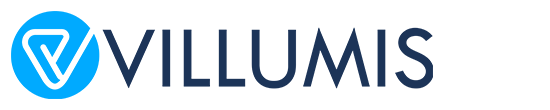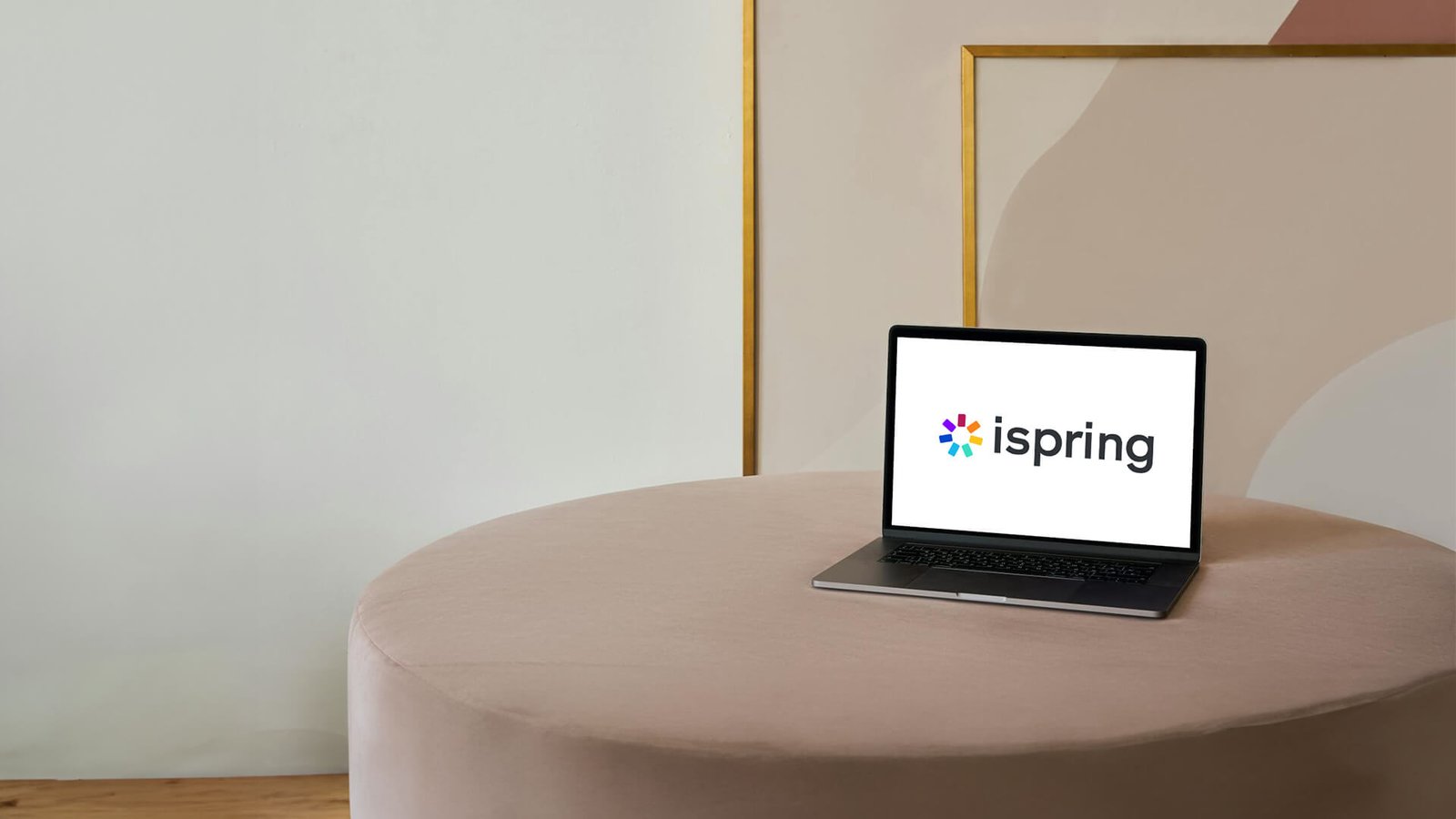
Using iSpring for Unlocking eLearning Excellence
“Learning is not the product of teaching. Learning is the product of the activity of learners.”
— John Holt.
iSpring, a robust eLearning authoring tool, has emerged as a popular choice among educators and training professionals for creating effective eLearning content.
It offers a range of features that facilitate the creation of engaging, interactive, and high-quality online courses. Despite its user-friendly nature, many new users struggle to fully leverage its capabilities. This article will provide a thorough exploration of iSpring’s functionalities, offer practical examples, and guide you through the process of creating compelling eLearning content.
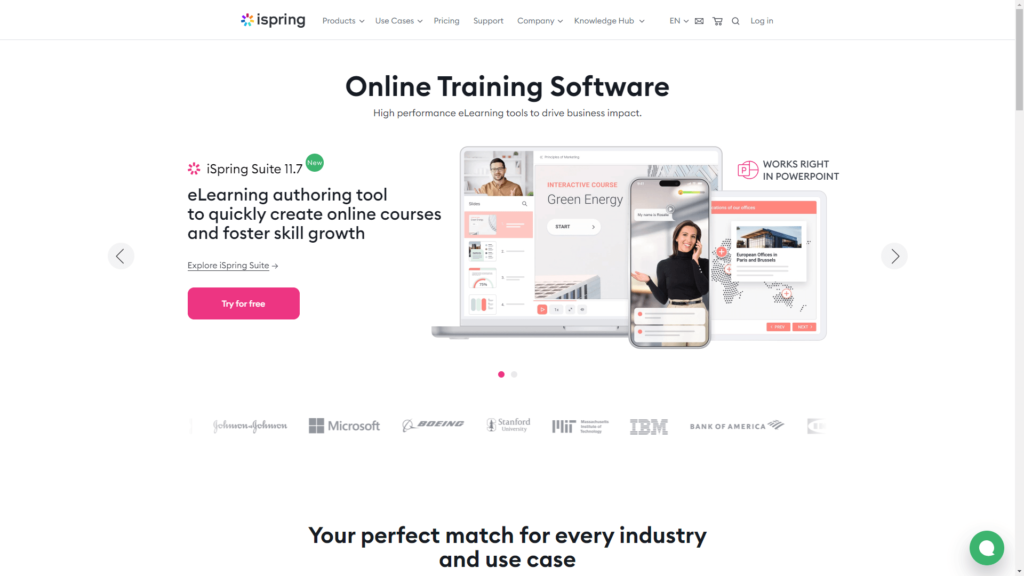
1. Getting Started with iSpring: An Overview
Understanding iSpring
iSpring is an eLearning authoring tool that integrates seamlessly with Microsoft PowerPoint, allowing users to convert traditional presentations into interactive eLearning courses. Its main attraction lies in its ease of use and its ability to create multimedia-rich content without requiring advanced technical skills. iSpring offers a comprehensive suite that includes various tools such as iSpring Suite, iSpring QuizMaker, and iSpring TalkMaster, each designed to enhance different aspects of eLearning content creation.
Common Use Cases
1. Corporate Training
iSpring is widely used by companies for developing training modules. For example, a multinational corporation might use iSpring to create a comprehensive onboarding program that includes interactive simulations of real-world scenarios, quizzes for compliance training, and multimedia content to engage new employees effectively.
2. Educational Institutions
Schools and universities utilize iSpring to develop course materials that cater to diverse learning needs. An example might be a university creating an online course for remote students that includes lectures, interactive exercises, and assessments to ensure learning outcomes are met.
3. Freelance Instructional Designers
Independent professionals use iSpring to deliver customized training solutions to their clients. For instance, a freelance instructional designer might use iSpring to develop a tailored eLearning course for a client in the healthcare industry, incorporating industry-specific scenarios and compliance training.
Setting Up Your iSpring Account
To get started, you’ll need to create an iSpring account and download the iSpring Suite. The suite includes the iSpring Authoring Toolkit, iSpring QuizMaker, and iSpring TalkMaster, among other tools. Installation is straightforward, involving a step-by-step setup wizard. After installation, familiarize yourself with the iSpring interface and explore the various tools available.
2. Creating Interactive Content with iSpring
Designing with PowerPoint
iSpring’s integration with PowerPoint allows you to leverage the familiar PowerPoint interface to create eLearning content. Start by designing your slides as you normally would. Add text, images, and basic animations. iSpring will convert these elements into interactive eLearning modules, retaining the look and feel of your original presentation.
Incorporating Multimedia
1. Videos: Videos are a powerful tool for enhancing engagement. iSpring supports various video formats, allowing you to embed videos directly into your slides or link to external video sources like YouTube. For instance, you could include a video tutorial on using a software application, providing visual instructions that complement the written content.
2. Audio: Audio narration can make your courses more dynamic. iSpring allows you to record voiceovers directly within the application or import audio files. Use audio to explain complex concepts, provide additional context, or deliver instructions. For example, a course on customer service could feature audio clips of role-playing scenarios to demonstrate best practices.
3. Animations: PowerPoint’s animation features can add visual interest to your slides. iSpring preserves these animations, which can help illustrate key points and keep learners engaged. For example, you might use animations to show a step-by-step process or to highlight important information.
Adding Interactivity
1. Quizzes: iSpring enables you to create various types of quizzes, such as multiple-choice, true/false, and matching questions. Quizzes can be integrated into your course to assess learners’ understanding and provide immediate feedback. For instance, you could include a quiz at the end of a module to test knowledge retention and reinforce learning.
2. Surveys: Collecting feedback is essential for improving your courses. iSpring’s survey tools allow you to gather learner feedback on course content, delivery, and overall satisfaction. Use surveys to understand learner needs and preferences, and make data-driven improvements.
3. Interactions: Interactive elements like clickable hotspots and drag-and-drop activities can make learning more engaging. For example, an interactive simulation might allow learners to practice troubleshooting a technical issue by dragging and dropping different solutions onto a virtual device.
Publishing and Sharing
Once your content is ready, iSpring offers various publishing options. You can publish your courses in SCORM, xAPI, or HTML5 formats, ensuring compatibility with most Learning Management Systems (LMS). This flexibility allows you to deliver content across different platforms and devices. iSpring also supports direct publishing to the web and exporting as standalone packages, providing multiple options for sharing your content with learners.
3. Advanced Features and Customization
Using iSpring QuizMaker
iSpring QuizMaker is a specialized tool for creating and managing quizzes. Its advanced features include:
- Customizable Question Types: Create a range of question types, including fill-in-the-blank and hotspot questions, to assess different levels of learner understanding.
- Feedback Options: Provide detailed feedback for correct and incorrect answers to help learners understand their mistakes and learn from them.
- Randomization: Use randomization features to ensure that each learner receives a unique set of questions and answer choices, reducing the likelihood of cheating and enhancing the assessment’s reliability.
iSpring TalkMaster for Simulations
iSpring TalkMaster allows you to create realistic simulations and role-playing scenarios. This tool is particularly useful for training in customer service, sales, and other fields requiring interactive communication. For example, you could design a simulation where learners engage in a virtual conversation with a customer, practicing their responses and receiving feedback based on their performance.
Leveraging iSpring’s Mobile-Friendly Features
In today’s mobile-first world, ensuring your content is accessible on various devices is crucial. iSpring’s content is designed to be responsive, adapting seamlessly to different screen sizes and orientations. This feature is particularly beneficial for learners who access courses on smartphones or tablets. For instance, a training module on safety procedures can be accessed from any device, allowing learners to complete their training on the go.
Custom Branding and Design
To maintain consistency with your organization’s branding, iSpring offers customization options. You can add your company logo, choose color schemes, and adjust fonts to match your branding guidelines. This customization helps create a cohesive learning experience that aligns with your organization’s identity and reinforces brand recognition.
4. Troubleshooting Common Issues
Handling Compatibility Issues
Compatibility issues can arise if your content is not supported by certain devices or LMS platforms. To avoid these problems, verify that you are using formats compatible with your LMS. Ensure that your LMS supports SCORM or xAPI if you are using these formats. Conduct thorough testing on different devices and browsers to identify and resolve any compatibility issues.
Addressing Technical Problems
1. File Size: Large files can cause slow loading times or errors. Optimize multimedia files by compressing videos and images to reduce file size. This optimization ensures that your content loads quickly and performs smoothly.
2. Browser Issues: Test your content across different browsers and versions to ensure consistent performance. Make adjustments as needed to address any issues specific to certain browsers. Regularly updating your content to comply with the latest web standards can also help mitigate browser-related problems.
Support and Resources
iSpring provides extensive support through its help center, including tutorials, FAQs, and user forums. If you encounter specific issues, consult these resources for solutions. For more complex problems, reaching out to iSpring’s support team can provide additional assistance and guidance.
5. Best Practices for Using iSpring Effectively
1. Plan Your Content
Before you start designing, create a detailed plan outlining your course structure and objectives. Identify the key learning outcomes and decide on the types of content and interactivity needed to achieve them. A well-thought-out plan will help ensure that your course is focused and effective.
2. Engage Your Learners
Use interactive elements and multimedia to capture and maintain learner interest. Incorporate real-life scenarios and case studies to make the content relevant and engaging. For example, include interactive simulations that allow learners to practice skills in a realistic setting.
3. Test and Revise
Thoroughly test your course before publishing to ensure that it functions correctly and delivers a smooth learning experience. Collect feedback from a small group of users to identify any issues and make necessary revisions. Continuous improvement based on user feedback will help enhance the quality of your courses.
4. Stay Updated
Keep up with the latest updates and features offered by iSpring. Regularly check for new releases and enhancements to take advantage of the latest tools and capabilities. Staying informed will help you make the most of iSpring’s evolving features and maintain a competitive edge in eLearning.
5. Seek Feedback
Regularly gather feedback from learners and stakeholders to evaluate the effectiveness of your courses. Use this feedback to make data-driven improvements and ensure that your content meets the needs and expectations of your audience.
Conclusion
Harnessing the capabilities of iSpring can significantly enhance your eLearning and training programs. By understanding and utilizing its features effectively, you can create engaging, interactive, and high-quality content that meets the needs of your learners. Embrace the potential of iSpring to elevate your eLearning initiatives and commit to continuous learning and improvement in your instructional design practices.
FAQs: Using iSpring for eLearning Development
1. What is iSpring and what are its primary features?
iSpring is an eLearning authoring tool that integrates with Microsoft PowerPoint to create interactive and multimedia-rich online courses. Its primary features include:
- PowerPoint Integration: Convert PowerPoint presentations into interactive eLearning modules.
- Multimedia Support: Add videos, audio, and animations to enhance engagement.
- Quizzes and Surveys: Create various types of assessments and collect feedback.
- Interactive Elements: Include clickable hotspots, drag-and-drop activities, and simulations.
- Publishing Options: Export content in SCORM, xAPI, or HTML5 formats for compatibility with most Learning Management Systems (LMS).
2. How do I get started with iSpring?
To get started with iSpring:
1. Download and Install: Download the iSpring Suite from the official website and follow the installation instructions.
2. Set Up an Account: Create an iSpring account if required.
3. Familiarize Yourself: Explore the iSpring interface and tools, including iSpring Authoring Toolkit, QuizMaker, and TalkMaster.
4. Create a Project: Start by designing your slides in PowerPoint and use iSpring to convert them into an interactive eLearning course.
3. Can I use iSpring with other presentation software besides PowerPoint?
iSpring is specifically designed to work with Microsoft PowerPoint. It leverages PowerPoint’s features and interface to create eLearning content. For those using other presentation software, converting presentations into PowerPoint format before importing them into iSpring is necessary.
4. How can I ensure my iSpring content is mobile-friendly?
iSpring’s content is designed to be responsive, which means it automatically adjusts to different screen sizes and orientations. To ensure optimal mobile performance:
1. Test on Multiple Devices: Preview your content on various devices (smartphones, tablets) to ensure it looks and functions correctly.
2. Optimize Multimedia: Compress videos and images to reduce file size and improve loading times on mobile devices.
3. Use Responsive Design: Ensure that your interactive elements and layouts are compatible with smaller screens.
5. What types of quizzes can I create with iSpring QuizMaker?
iSpring QuizMaker allows you to create a variety of quiz types, including:
- Multiple-Choice Questions: With single or multiple correct answers.
- True/False Questions: Simple binary choice questions.
- Fill-in-the-Blank: Requires learners to enter the correct word or phrase.
- Matching: Learners match items from two lists.
- Hotspot: Learners click on areas of an image to answer questions.
6. Can I customize the look and feel of my iSpring courses?
Yes, iSpring allows for extensive customization. You can:
1. Add Branding: Insert your company logo, adjust color schemes, and select fonts to match your brand guidelines.
2. Customize Templates: Use pre-designed templates and modify them to fit your needs.
3. Design Interactive Elements: Customize interactive elements like buttons and hotspots to align with your course’s design.
7. What are some common issues I might encounter when using iSpring, and how can I resolve them?
Common issues and solutions include:
- Compatibility Problems: Ensure that your LMS supports SCORM or xAPI formats if you’re using these for publishing. Test your content on different browsers and devices.
- Large File Sizes: Optimize multimedia files to reduce size and improve performance.
- Technical Glitches: Consult the iSpring help center or contact support for troubleshooting guidance. Regularly update your iSpring software to fix bugs and improve functionality.
8. How can I track learner progress and performance with iSpring?
You can track learner progress and performance by publishing your courses in SCORM or xAPI formats, which are compatible with most LMS platforms. These formats allow you to:
1. Track Completion Rates: Monitor which learners have completed the course.
2. Measure Quiz Scores: Record quiz and assessment results.
3. Gather Data: Collect data on learner interactions and performance through your LMS’s reporting tools.
9. Can I integrate iSpring with my existing Learning Management System (LMS)?
Yes, iSpring supports integration with most LMS platforms. You can publish your courses in SCORM, xAPI, or HTML5 formats, which are widely supported by LMS systems. Upload the published files to your LMS, and it will handle course delivery and learner management.
10. Where can I find additional resources and support for using iSpring?
Additional resources and support include:
- iSpring Help Center: Offers tutorials, FAQs, and user guides.
- Webinars and Tutorials: Participate in iSpring webinars or watch video tutorials to learn more about the tool.
- Community Forums: Join iSpring’s user community to ask questions and share tips with other users.
- Customer Support: Contact iSpring’s support team for personalized assistance and technical support.